本文共 1345 字,大约阅读时间需要 4 分钟。
一、硬盘
1、机械磁盘HDD

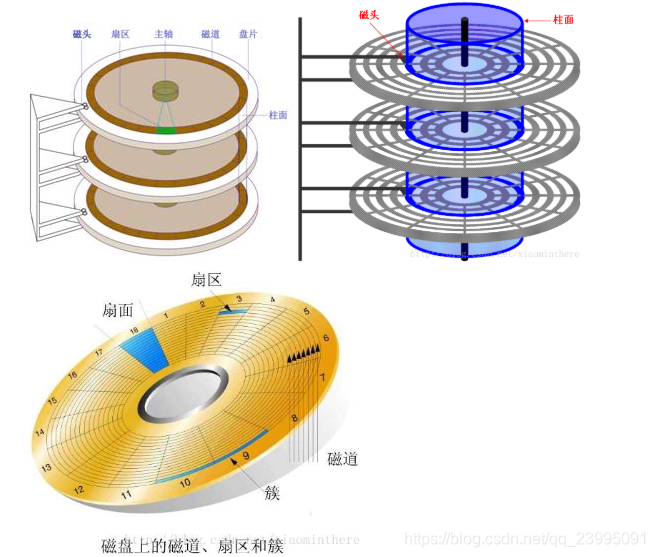
磁道:当磁盘旋转时,磁头若保持在一个位置上,则每个磁头都会在磁盘表面划出一个圆形轨迹,这些圆形轨迹就叫做磁道。
扇区:磁盘上的每个磁道被等分为若干个弧段,这些弧段便是磁盘的扇区,每个扇区可以存放512个的信息,磁盘驱动器在向磁盘读取和写入数据时,要以扇区为单位。1.44MB3.5英寸的软盘,每个磁道分为18个扇区。
PS:硬盘的最小单位是一个扇区(1扇区=512Bytes)
操作系统读写的最小单位是一个block块(1block块=8个扇区=4k)
柱面:硬盘通常由重叠的一组盘片构成,每个盘面都被划分为数目相等的磁道,并从外缘的“0”开始编号,具有相同编号的磁道形成一个圆柱,称之为磁盘的柱面。磁盘的与一个盘面上的磁道数是相等的。由于每个盘面都有自己的磁头,因此,盘面数等于总的。
PS:分区指的就是从一个柱面到另外一个柱面结束,中间所包含的所有盘片所对应的磁盘;
buffer:写缓冲区(攒一波数据一起写入) cache:读缓存
buffer缓冲区=》大卡车
操作系统的block块=》收纳箱
硬盘的扇区=======》单个快递盒子
大卡车里放了n个收纳箱,每个收纳箱里放了a个快递盒子
buffer缓冲区==》n个block块==》8个扇区&&或&&大卡车==》n个收纳箱==》n个快递盒子
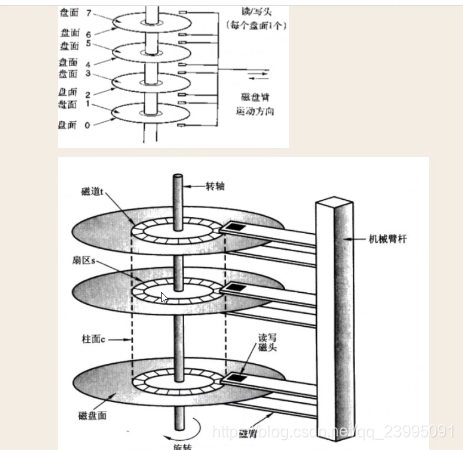
7200转/分
120转/S
转一圈花费的时间:0.008s
平均延迟时间:转半圈花费时间4ms
平均寻找时间5ms
IO时间=平均延迟时间+平均寻道时间
内核态:操作系统操作硬件的过程;
用户态:用户操作应用程序的过程;
2、固态硬盘SSD
是由多个闪存芯片加主控以及缓存组成的阵列式存储,属于以固态电子存储芯片阵列制成的硬盘。相对机械硬盘,读取速度更快,寻道时间更小,可加快操作系统启动速度和软件启动速度。

依赖电子存取数据,速度快,造价高
虚拟内存:swap分区(临时充当内存)
3、混合硬盘(SSHD)

混合硬盘(SSHD)是机械硬盘与固态硬盘的结合体,采用容量较小的闪存颗粒用来存储常用文件,而磁盘才是最重要的存储介质,闪存仅起到了缓冲作用,将更多的常用文件保存到闪存内,减小寻道时间,从而提升效率。
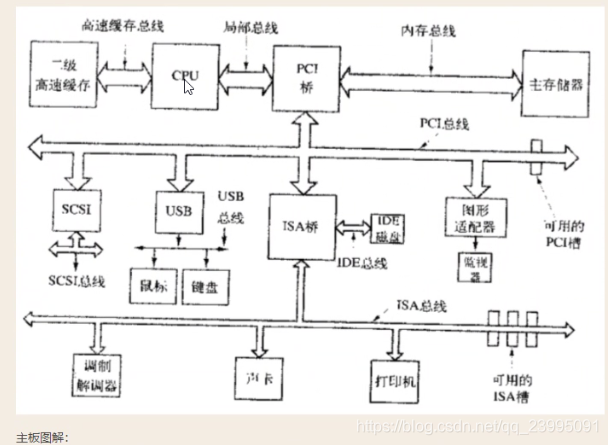

二、计算机启动过程
1、加电:打开电源开关,给主板和内部风扇供电
2、启动引导程序:CPU开始执行存储在ROM BIOS中的指令
PS:即bios(先启动bios系统)扫描启动设备(优先级)从某一个启动设备中找到操作系统并启动
3、开机自检:计算机对系统的主要部件进行诊断测试
读取启动设备的第一个扇区的大小(主引导记录MBR)
PS:1扇区=512字节(bootloader)grub程序
前446字节启动信息,后64分区信息,2结束标志位
4、加载操作系统:计算机将操作系统文件从磁盘读到RAM中
PS:grub程序负责将操作系统内核装载到内存,启动操作系统
5、检查配置文件:定制操作系统的运行环境(读取配置文件),根据用户的设置对操作系统进行定制
PS:操作系统会让bios去检测驱动程序
6、准备读取命令和数据:计算机等待用户输入命令和数据。
三、网卡
网线:橙白,橙,绿白,蓝,蓝白,绿,棕白,棕
千兆网卡=》双绞线
万兆网卡=》光纤
转载地址:http://vsrdz.baihongyu.com/